Office 365: Installing Outlook addin
Install your Aurinko Outlook add-in by uploading the auto-generated manifest in Outlook. Open the add-in from the main ribbon to get started.
An Outlook add-in consists of two components: the XML add-in manifest and a web page supported by the JavaScript library for Office Add-ins (office.js). The manifest describes how the add-in integrates across Outlook clients. See Microsoft documentation for details. Aurinko auto-generates an addin manifest for youe Aurinko addin apps, see how.
In Outlook (desktop) click the Get add-ins ribbon button:
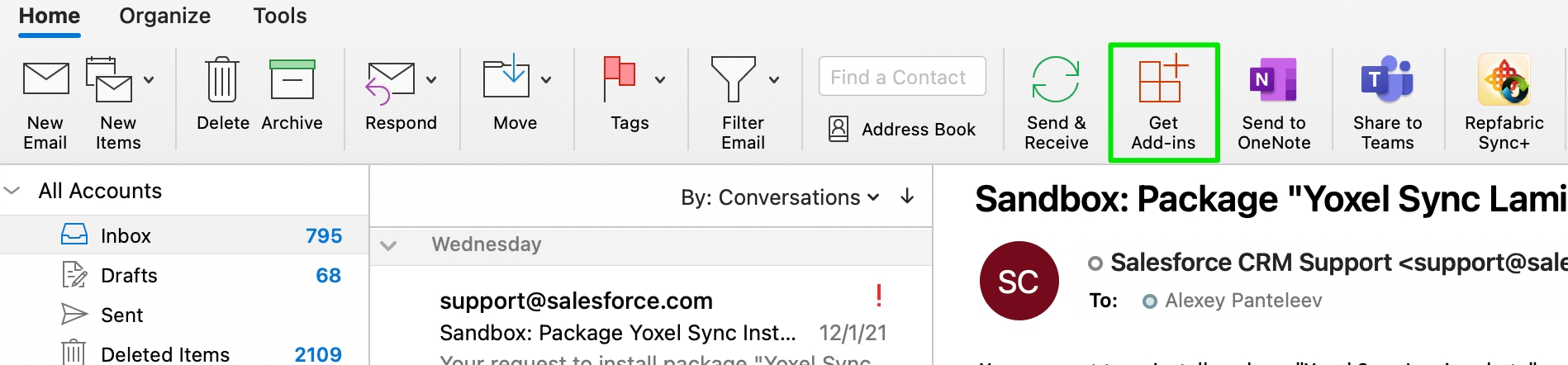
A popup will appear. Select My add-ins, scroll down to the Custom Addins section, and select the Add from File... option. Upload the manifest file you downloaded from your Aurinko app, click Install.
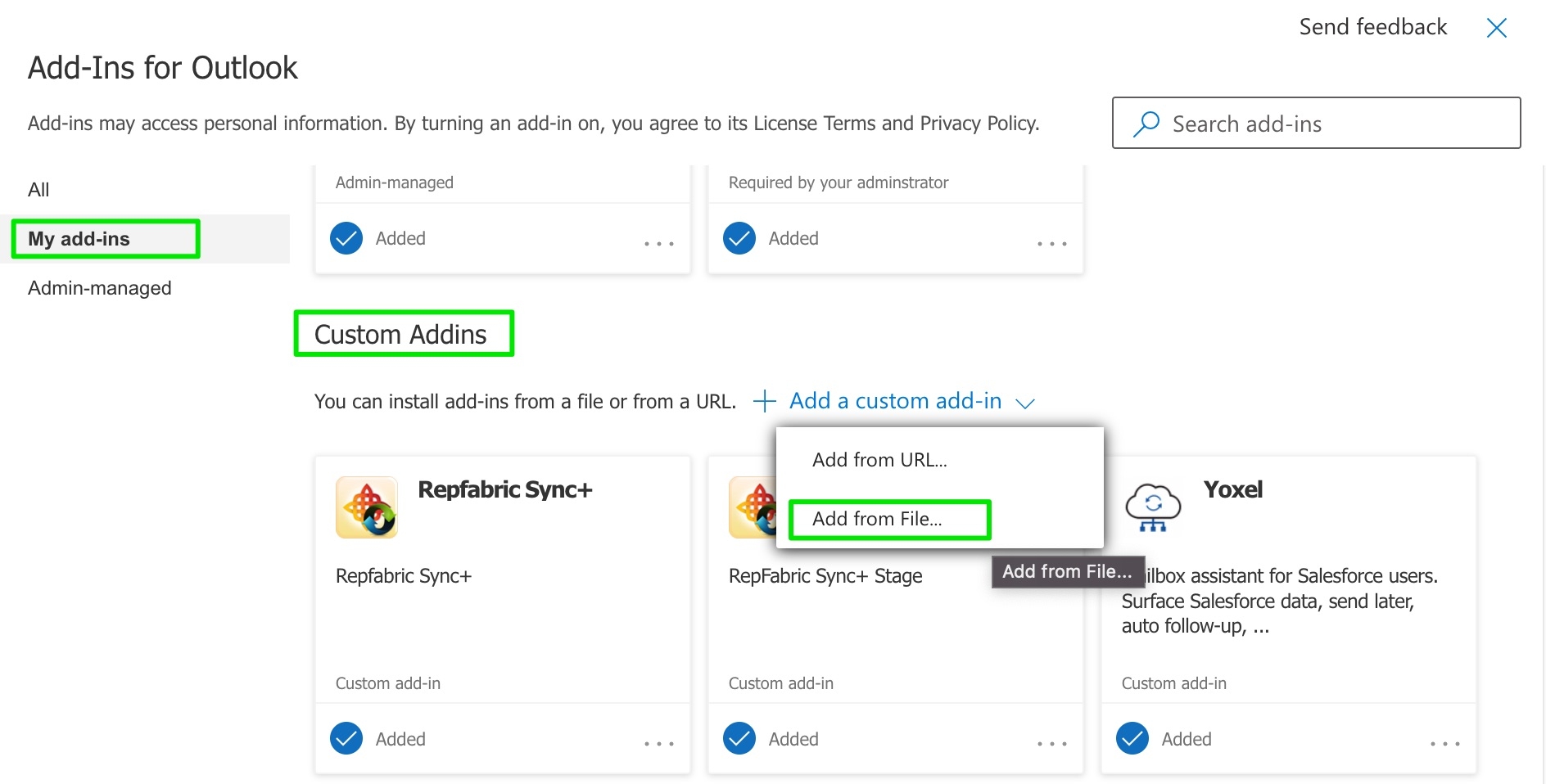
The addin should be installed!
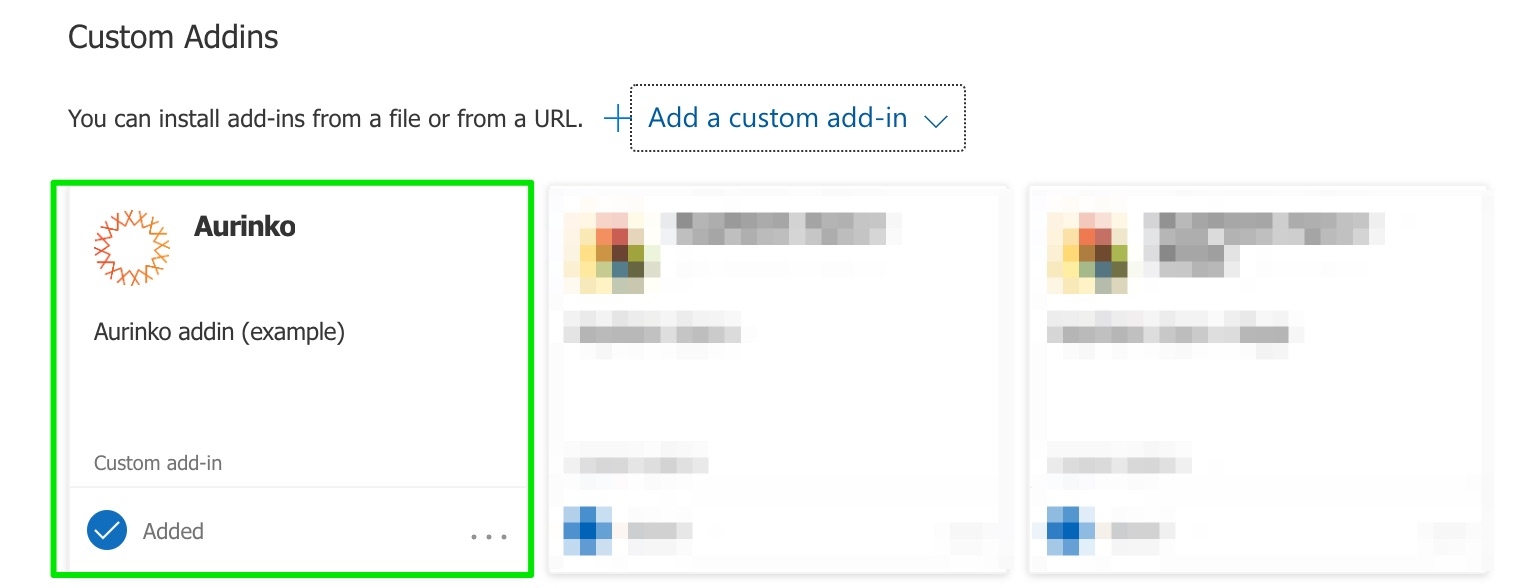
Close the popup and check the main ribbon menu in Outlook.

Click Open Aurinko to open your Aurinko addin!
Last updated