Create your first Outlook addin
Set up your Aurinko Outlook add-in by creating an account, installing the manifest, and accessing user data through the Unified Mailbox API.
First, create an account in the Aurinko portal.
Create your app, then сheck API/features that should be activated for your new app. Besides 'Mailbox API' and 'User sessions' your addin may need to access CRM APIs.

You're ready to activate your Aurinko Outlook addin!
Install the manifest file in your Office 365 Outlook.
Once you've installed the manifest, opened the addin in Outlook, and logged in, you'll see a new user record in Aurinko:
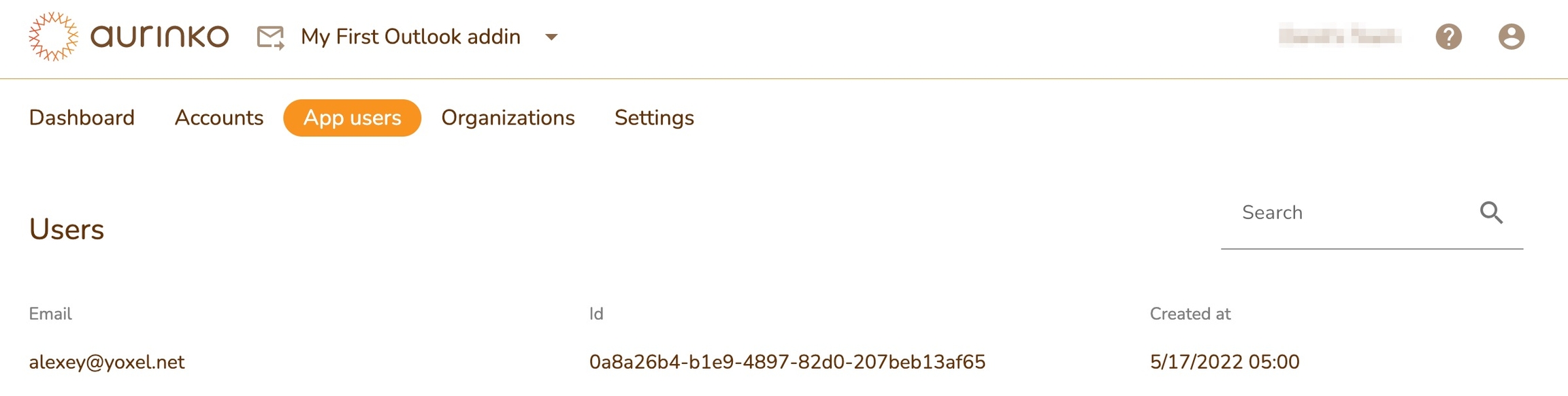
Now you frontend code can call Aurinko API on behalf of this user. Read this article for more details.
Also a there is a new account that supports the user record. Your addin's frontend code can access the mailbox data through this account now. See the Unified mailbox API docs.
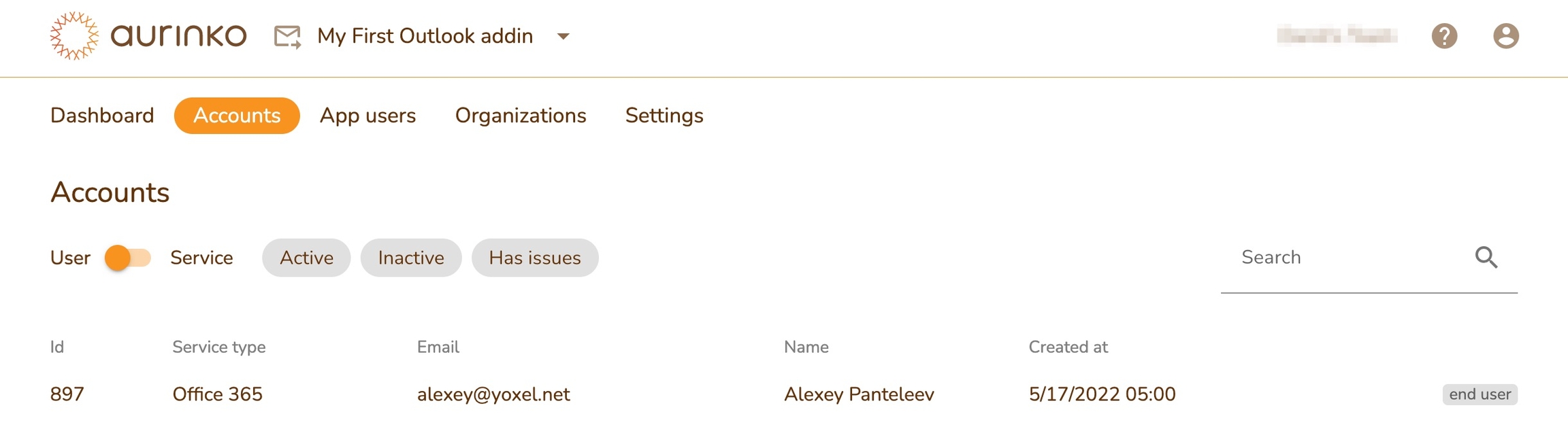
Last updated