Microsoft Teams bot setup
Register your bot in the Microsoft Bot Framework, link it to Aurinko, and use the API to manage Teams interactions effectively.
In order to build a Teams app that is a bot you need to register your bot in the Microsoft bot framework and link it to your Aurinko app. If you have any trouble registering bot in the Microsoft bot framework, get in touch with [email protected] and we'd be happy to help you out!
Provision Office 365 / Azure AD app registration for your new Aurinko app. Remember your Azure AD app id and secret, you'll need them on the next steps.
To create a new bot registration navigate to the bot framework link dev.botframework.com/bots/new
To link this bot configuration with your Aurinko app make sure to enter the Aurinko endpoint
https://api.aurinko.io/push/office/bot/{AurinkoAppId}/chatas the 'Messaging endpoint' and the Azure AD app id (from step 1) as the 'App Id'.
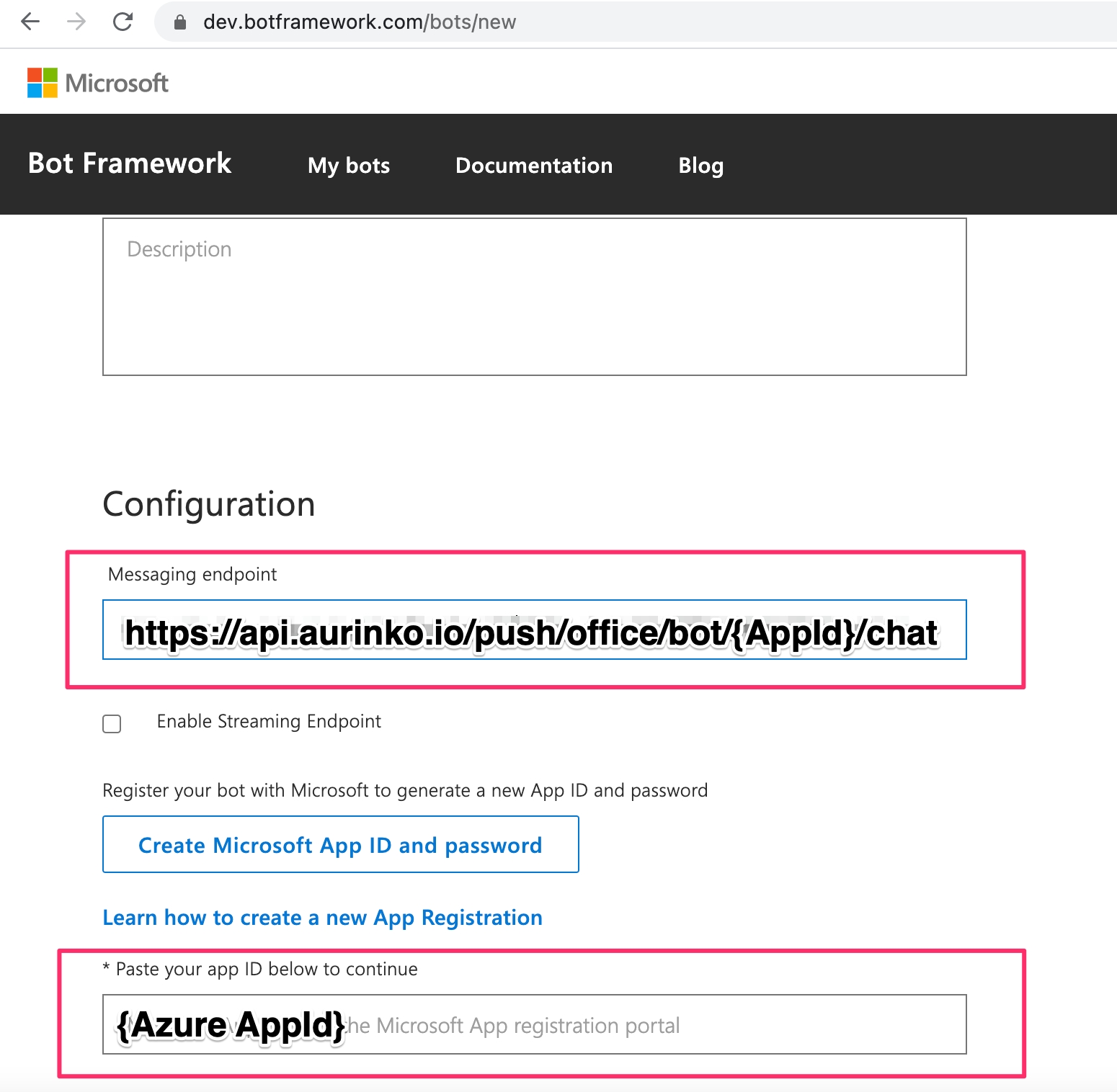
Then click 'Register' button.
Connect your bot to the 'Microsoft Teams' channel:
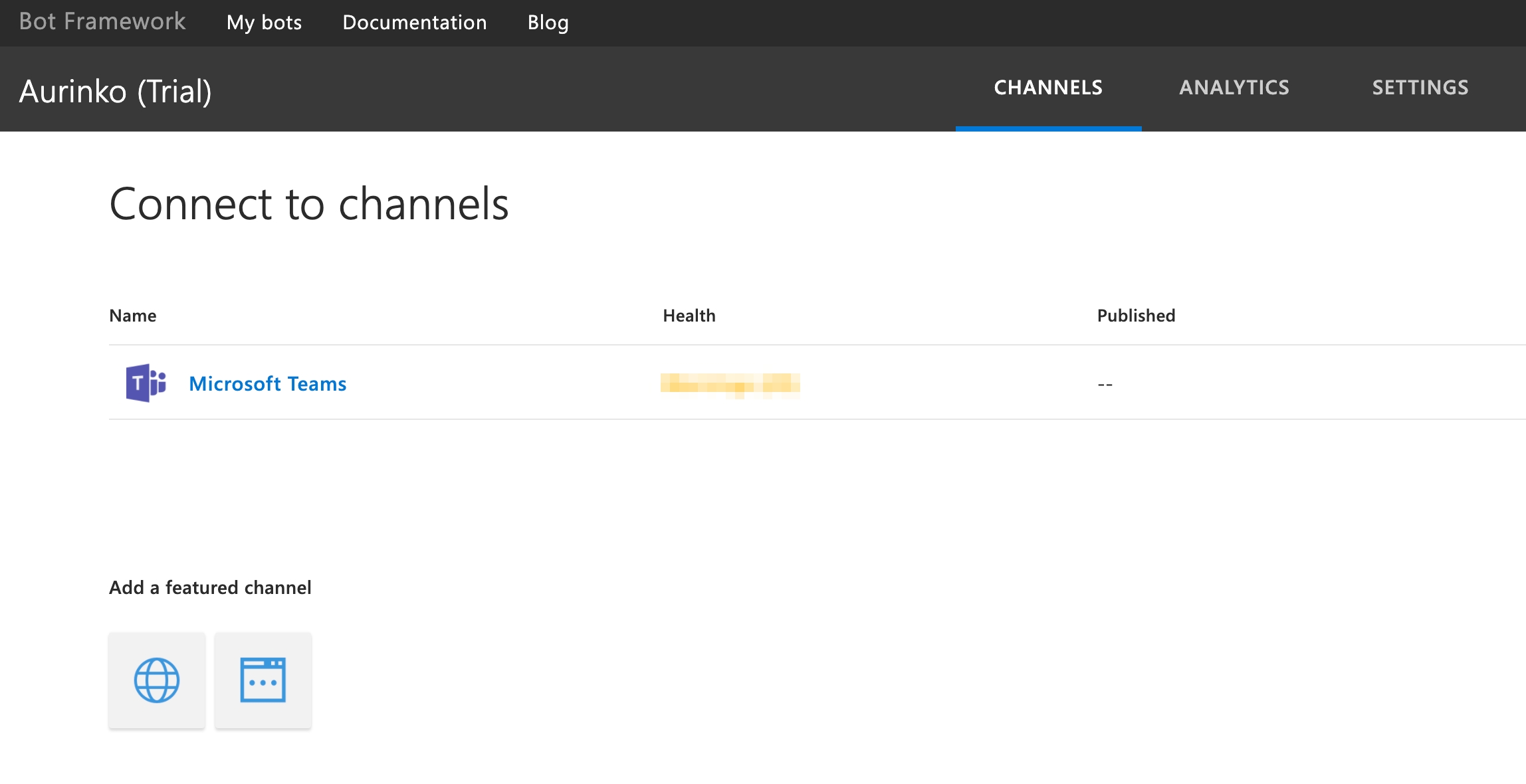
Back in the Aurinko app settings open MS Teams Bot OAuth section and enter your Azure AD app id and secret for 'Client id' and 'Client secret'. Then generate a new universal unique identifier (UUID) for your bot and enter it as 'Bot id'. Store this bot id as you will use it as your ID in the Teams manifest file. Keep 'External app' checkbox checked while you're developing your app and distributing it by uploading the manifest file. Other tenants consider this app 'External' if it's installed from the manifest file. Uncheck the box and update the bot id after you've published your app to the Office store and it has become listed in the store catalogue.

With this configuration in place Aurinko platform starts receiving events generated by Microsoft bot framework for your bot and automatically provisions a new service account for every installation of your Teams app. You'll see all those service accounts in your Aurinko portal under Accounts:

Use the following API request to retrieve the list of these service accounts:
Use these accounts to call our unified Chat API. An account id has to be specified in the header
X-Aurinko-AccountId:
Last updated